Sponsored Link:
Change Chrome Extensions’ Keyboard Shortcuts
Sponsored Link:
Many Google Chrome extensions and apps offer keyboard shortcuts to easily perform their certain tasks. Developers of such extensions and apps can decide the appropriate keys combinations for their extensions using the chrome.commands extensions API.
Chrome allows users of such extensions and apps to change the default keyboard shortcut commands set by the developers. Users can easily see and change the keyboard commands offered by all installed extensions. For this, open the shortcuts settings page by typing chrome://extensions/shortcuts in the address bar of Chrome. This page lists all installed extensions with their default custom keyboard commands, as shown below.
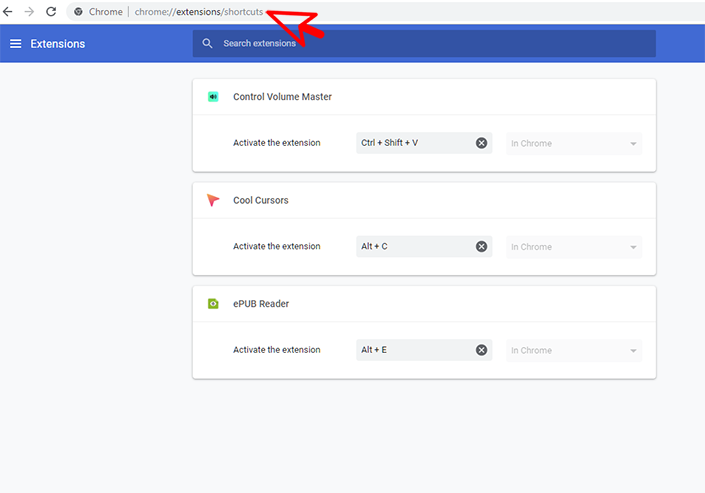
Sponsored Link:
You can now see and change the keyboard shortcuts for various actions offered by extensions. To change any shortcut keys combination, just click on the command field and press the desired keys combination.
Supported keys: A-Z, 0-9, Comma, Period, Home, End, PageUp, PageDown, Space, Insert, Delete, Arrow keys (Up, Down, Left, Right) and the Media Keys. All key combinations must include either Ctrl or Alt. Combinations that involve Ctrl+Alt are not permitted, but Shift can be used in addition to Alt or Ctrl, though it is not required.
While users can set any allowed key combination with CTRL, ALT and SHIFT keys, one shouldn’t use the common key combinations to avoid conflicts with system commands or other installed extensions. For example, CTRL + T is used by Chrome to open a new tab, so users shouldn’t use this combination for any extension or app.
Sponsored Link:
Safety first!
You care about privacy. We care about privacy. That's why all files are deleted from our servers one hour after processing. Check out our privacy policy for more infos.
Works with Google Drive
You can open files from your PC or Google Drive.
All in the cloud
Our servers in the cloud process your files and you don't need to install anything on your computer. Isn't that great?